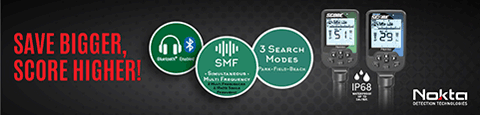GroundScanner said:
Instructions came with the HP,s , but dog ate instructions awhile back. Dam dog. Lol , GS
Pairing Instructions for Kruzer
IMPORTANT! FOR OPTIMAL PERFORMANCE, BE SURE THAT THE HEADPHONES' BLUE LED
AND THE DETECTOR ARE ON THE SAME SIDE!
1. MAKE SURE YOUR DETECTOR IS OFF!
2. While pressing the white button on the headphones, switch the on-off button of the headphones to
''on'' position and do NOT let go of the white button until the beep indicating the battery status is heard.
3. Headphones will emit a number of beeps to indicate the battery status as follows: Five (5) beeps for
fully charged battery, four (4), three (3), two (2) beeps to indicate diminishing charge and one (1) beep
if the battery is low. When the battery is approaching full depletion, the headphones will start emitting
continuous beeps at short intervals indicating an immediate need to charge the battery. IMPORTANT!
Disconnection and unpairing may occur when the battery is low!
4. The blue LED on the other side will start blinking every 2 seconds.
5. Turn the detector on while pressing the SETTINGS button and do NOT let go of the button until ''HP''
is displayed on the screen.
6. When the pairing is successful, the audio will be heard through the headphones and the blue LED will
start to blink every second. In addition, the wireless icon will appear at the bottom right corner of the
screen. If the pairing is not successful, the wireless icon will start blinking. In such a case, repeat the
above steps.
7. Once the pairing is successful, if you experience any distortion in the audio or interference from
another detector, first select WIRELESS from options. Change the channel by using the plus (+) and
minus (-) button. Each time you press the buttons, channels will change between 00-19-oF. At oF
position, the wireless connection is off. When you are not using the wireless headphones, keeping the
WIRELESS setting at oF position is recommended.
8. Once the pairing is complete, the headphones and the detector will connect automatically at the
next start-up.
9. To adjust the volume, use the VOLUME setting of the detector.